 |
SeeStorm for Skype: Animate your Skype talks with 3D avatars |
| Home | Download | Getting Started | Support | FAQ | Contact us |
|
Downloading and Installation Before Start Starting SeeStorm for Skype Changing Avatar Changing Background Using Emotions Audio and Video Settings Exit SeeStorm for Skype Uninstalling SeeStorm |
Support: Adjust Audio Settings Before Start |
|
Configuring Skype to use it with SeeStorm To enable best possible avatar animation, it is strongly recommended to adjust audio output level before using SeeStorm with Skype:
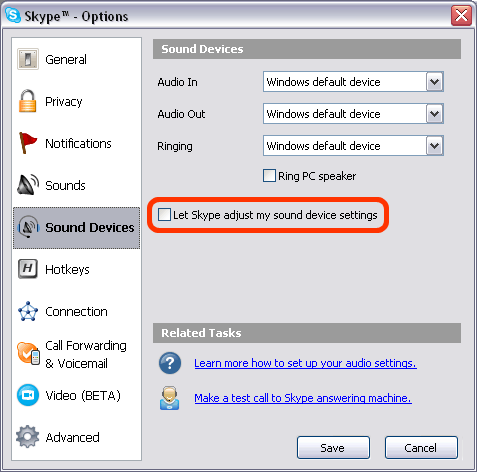
Configuring the audio output before using SeeStorm for Skype There are 2 options to adjust the audio output volume on your computer: 1. Go to Control Panel -> Sounds and Audio Devices. In Volume tab set the Device volume slider at the level less than 50%. Recommended level is about 25-30%. 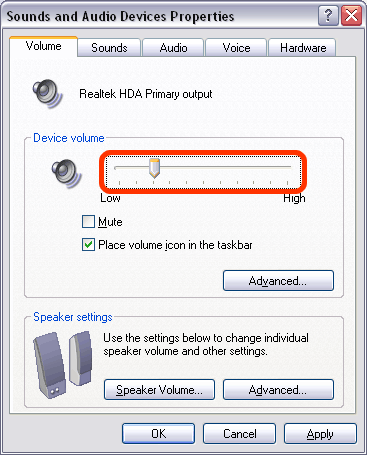
2. If there is Volume icon is your system tray - double-click it to open, then adjust the volume level by setting the slider in the lower half of Master Volume bar (at about 25-30%). 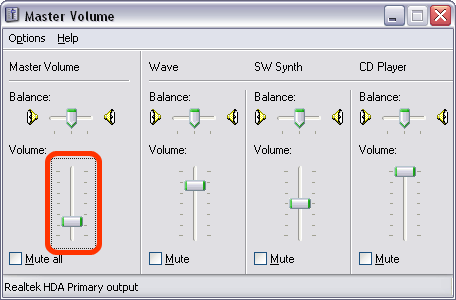 |
|
| www.seestorm.com | © SeeStorm 2006 | ||||